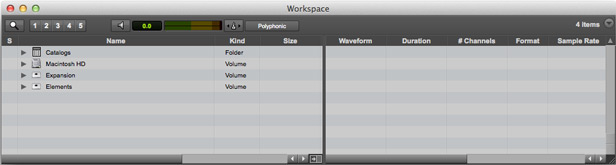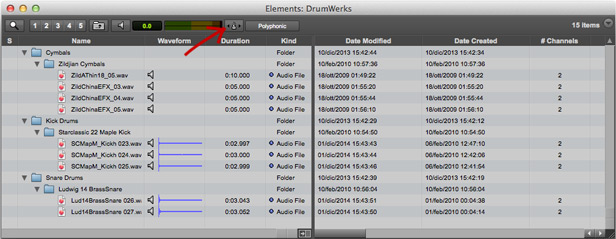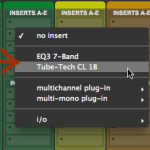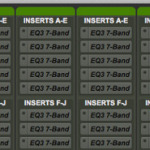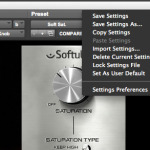Loops and samples have become an essential part of modern music production at any level, and this is especially true for all of us home studio folks as, with just a handful of them, we can now build an entire song from scratch!
Unfortunately, sometimes it can be a bit tricky to incorporate them in a session…
So, in today’s installment of Pro Tools Diary, I want to show you how to find, audition and use your loops all within Pro Tools, without leaving the DAW.
The Workspace
To get the work done, Pro Tools gives us a nice feature called “Workspace” (weird name, I know…). It’s accessible by clicking on Window – Workspace. Open it up to begin with.
What you’re gonna get is a window that will let you browse through all the drives and folders on your computer. Now, find out some loops you’d like to work with… Use the tiny lens button in the top left corner can come really handy if you’re searching for something!
Note: By double clicking on a folder it will open up on a different Workspace window. This is especially useful when you want to audition files that are stored in multiple folders, or just to keep everything a bit more tidy.
Dealing With Loops
Once done, your window should look similar to the one below…
Clicking on a file and pressing the space bar will let you audition that sample. You can then navigate and audition other samples by just scrolling with your down arrow, no need to press the space bar every time.
Syncing Everything Up
Here comes the fun part! You can change the tempo of any of your loops to match the BPM of your current session by just enabling Elastic Audio from within the Workspace window, by clicking on that tiny metronome icon (see the red arrow above).
It will light up green and your sample will instantly be stretched to fit your song. You can even choose the time-stretching algorithm that works best given a specific sound, by simply selecting it from its dropdown menu on the right.
Note: Just in case you don’t know, Elastic Audio (also known as Elastic Time) is a powerful time-stretching engine developed by Avid integrated into Pro Tools.
Checking It In Context
Last but not least, you can listen if the loop you choose works fine with your song. In realtime.
First off, you need to engage Elastic Audio from the Workspace window. Then playback your song starting a few bars before the point where you want your sample to happen, just to give you some time to do what comes next… While it’s playing, open up the Workspace, select your loop and hit the space bar (or click the speaker icon). It will play perfectly synced to your song’s tempo. This way you can loop a section of your song and audition many different samples IN CONTEXT and pick the one that works best (because that’s the goal, who cares if it sounds good by itself, right?).
When you’re done, just create a new track and drag your audio file from the Workspace browser right to your session, with Elastic Audio engaged if you want to keep it stretched. Done! Rinse and repeat the process for any other loop you want to add.
So this is how you can work it out with your loops in Pro Tools. Hopefully, dealing with folders filled with loads of tiny audio files will be a bit easier and faster for you now!
–
Make sure to check the other segments of Pro Tools Diary to get the best out of this awesome DAW!